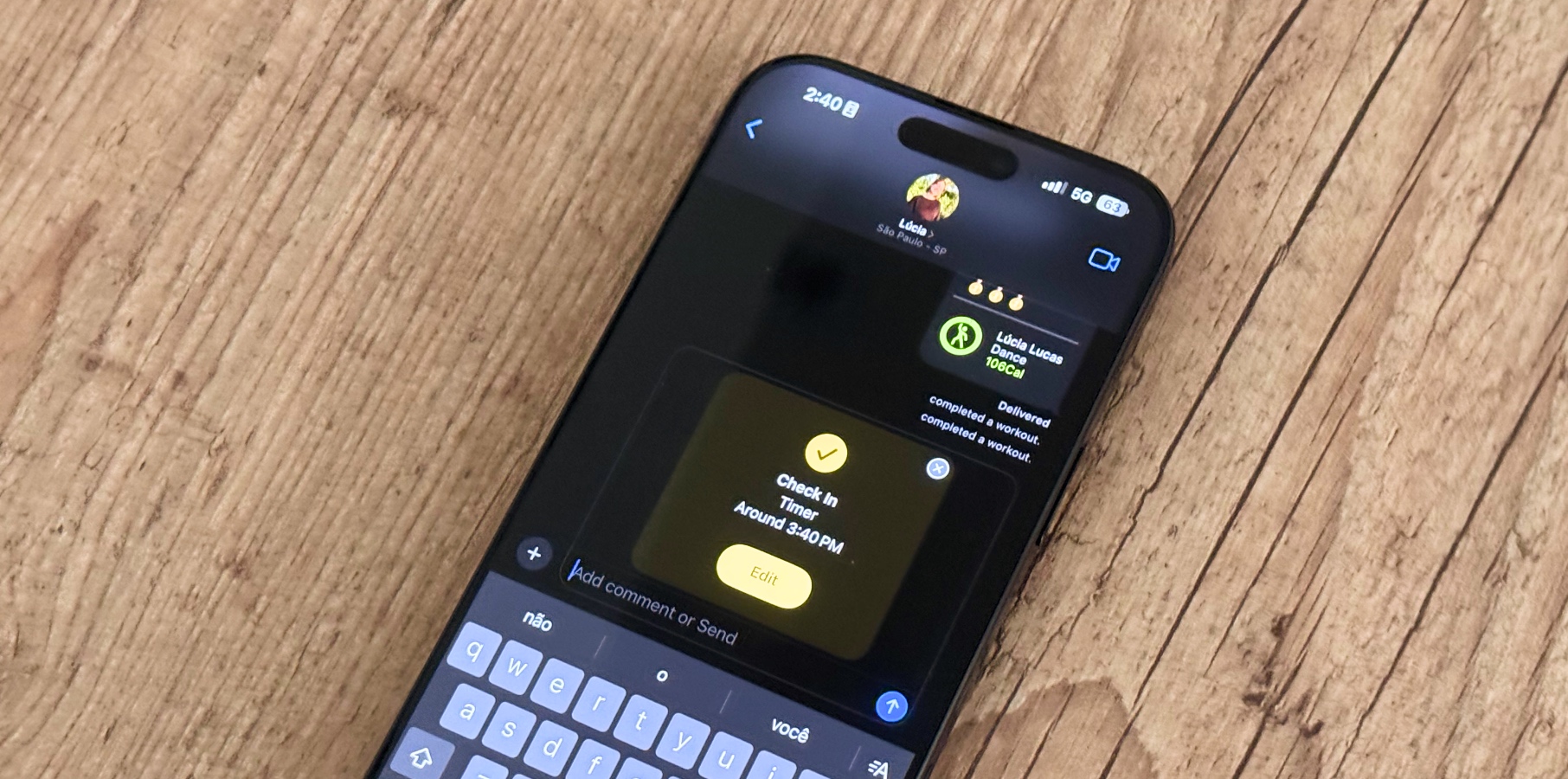Check In is an iOS 17 safety feature introduced in the Messages app. It can automatically notify a friend that your iPhone has arrived at a certain destination and choose what details they can see if you don’t successfully complete your Check In.
Apple expanded this feature to the Apple Watch with watchOS 11 a year later. With that, you can set a Check In when you finish a workout. Apple explains: “Whether users are heading out on an early morning run or to a late-night gym session, they can access Check In directly within the Workout app so a friend or family member can keep an eye out for their workout to end. Users can also start a Check-In from Messages like they can on iPhone.”
If you haven’t had a chance to use this safety feature yet, it could be a useful tool for helping you and your loved ones feel safer as you go about your lives.
How to start a Check In on iPhone
While Apple might prompt you with an iPhone Check In option, you can also set up this feature manually. Follow the steps below in order to use Check In:
Open the Messages app on your iPhone
Tap to start a new conversation or select an existing one
Tap the + icon, then More, Check In, and Edit
Choose between finishing Check In when you arrive or after a timer
When I arrive: Specify your destination and how you’re traveling (driving, transit, or walking), and add extra time if needed. Check In monitors your journey and notifies your friend if your iPhone isn’t moving for an extended period of time or if it doesn’t reach the destination as expected. When you arrive at your destination successfully, the Check In automatically completes and notifies your friend that your iPhone has arrived.
After a timer: Specify a period of time—for example, a date with someone you met on an app. If you don’t end the Check In before the time you set, Check In notifies your friend.
Apple says that if your iPhone doesn’t arrive at your destination, you don’t cancel the Check In, or don’t respond to the prompts, the details of your iPhone’s journey will be sent to your friends.
Lastly, you can adjust how much you want to share on Settings, Apps, and Messages on your iPhone, and Check In Data. You have two options:
Limited: Share your current location, in addition to the network signal and battery details of your iPhone and Apple Watch.
Full: Share the data above (current location, network signal, and battery details), in addition to the route you’ve traveled and the last time you unlocked your iPhone or removed your Apple Watch.
Wrap up
Now you know how to start a Check In with your iPhone and how it can help you (and your loved ones) stay safe. Below, you can learn more about iOS 18’s latest features.
The post How to use iPhone’s Check In feature, and why it’s such a big deal appeared first on BGR.
Today’s Top Deals
Today’s deals: 10% off PlayStation, Xbox, & Roblox gift cards, $4.75 Kasa mini smart plugs, more
Today’s deals: $369 Apple Watch Series 10, $449 Google Pixel 8, $200 off Narwal Freo Z Ultra, more
Today’s deals: $270 Nintendo Switch OLED, $20 waterproof Bluetooth speaker, 20% off Peloton Bike+, more
Today’s deals: $17.50 Apple AirTags, $50 off Madden NFL 25, $30 Crock-Pot Electric Lunch Box, more
How to use iPhone’s Check In feature, and why it’s such a big deal originally appeared on BGR.com on Sun, 17 Nov 2024 at 09:02:00 EDT. Please see our terms for use of feeds.