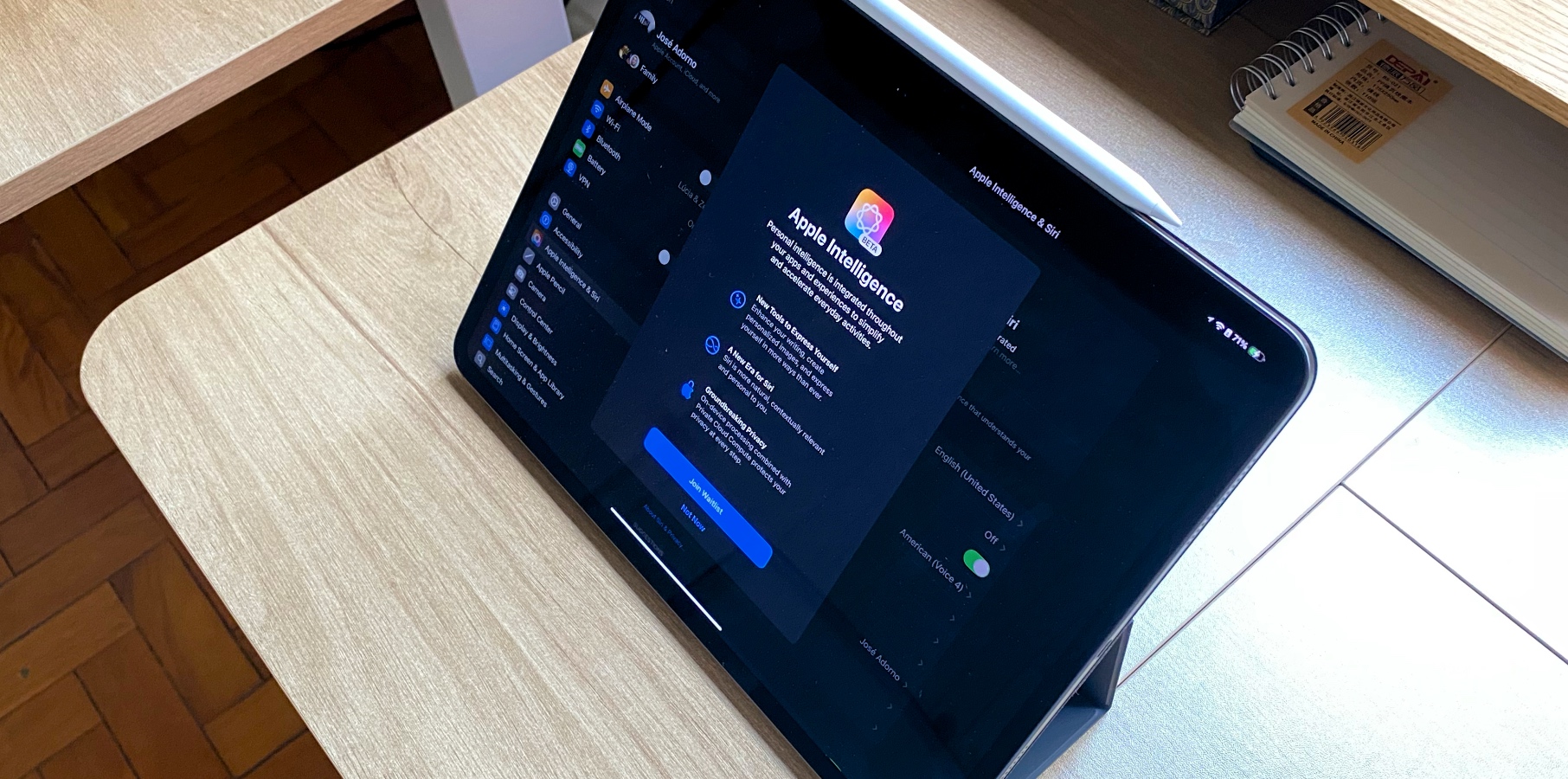Apple Intelligence is finally available to iPhone, iPad, and Mac users running iOS 18.1, iPadOS 18.1, and macOS 15.1. Here’s everything you need to know about Apple AI.
Requirements to try Apple Intelligence
Apple has several restrictions for those wanting to try Apple Intelligence for the first time:
Device limitation: Apple Intelligence is only available on the following devices:
iPhone: iPhone 15 Pro or newer
iPad: M1 iPad Air, M1 iPad Pro, iPad mini with A17 Pro chip, or newer
Mac: M1 Mac or newer
Region and language restriction: To try AI for the first time, your device’s language and Siri must be set to American English. Starting with iOS 18.1 beta 3, your region doesn’t need to be locked up to the United States.
Software limitation: You must be running iOS 18.1, iPadOS 18.1, or macOS 15.1.
Lastly, Apple Intelligence is not currently available in the EU or China. However, changing the region to the United States allows you to try the platform.
How to join the Apple Intelligence waitlist
After meeting the criteria above, there’s another extra step to start trying this new feature on your Apple device. You need to join a waitlist:
After you download iOS 18.1, open the Settings app
Search for Apple Intelligence & Siri
Tap “Join waitlist”
You’ll be notified when you can start using Apple Intelligence on your device. After you log in, Apple will download its models to your phone, tablet, or computer.
If you’re having issues with the waitlist, you should try this.
Apple Intelligence features
As of iOS 18., these are the main Apple Intelligence features available:
Writing Tools: Users can rewrite, proofread, and summarize text nearly everywhere they write, including Mail, Notes, Pages, and third-party apps
Improved Siri: With a new design, Siri can maintain context between requests. Even if you stumble over words or shift what you’re saying mid-sentence, Siri can understand what you actually want.
Priority notifications: They appear at the top of the stack, letting you know what to pay attention to at a glance. Notifications are summarized, so you can scan them faster.
Priority messages in Mail: Elevate time-sensitive messages to the top of your inbox, like an invitation that has a deadline today or a check-in reminder for your flight this afternoon.
Record and transcribe calls in the Notes app: Just hit record in the Notes or Phone apps to capture audio recordings and transcripts. Apple Intelligence generates summaries of your transcripts, so you can get to the most important information at a glance.
Reduce interruptions: With iOS 18.1, an all-new Focus Mode understands the content of your notifications and shows you the ones that might need immediate attention, like a text about picking up your child from daycare later today.
Memories in Photos: Users can create stories they want to see just by typing a description. Apple Intelligence will pick out the best photos and videos based on the description, craft a storyline with chapters based on themes identified from the photos, and arrange them into a movie with its own narrative arc.
Smart Reply in Mail: Quickly draft an email response with all the right details. Apple Intelligence can identify the question you were asked in an email and offer relevant selections to include in your response.
Summarization: Apple expanded summarization to all apps, including third-party ones. Previously, it was only available for Messages and Mail.
Clean Up tool: This Photos app feature can identify and remove distracting objects in the background of a photo without accidentally altering the subject.
Type to Siri: The type-to-Siri function has improved for Apple Intelligence devices, as the assistant tries to complete the user’s queries.
Other features will be made available in upcoming betas. This is what you can expect in future versions:
Image Playground: Users can create playful images in seconds, choosing from Animation, Illustration, or Sketch. This app is built right into apps like Messages and is also available in a dedicated app;
Genmoji: With this feature, iPhone users will use AI to generate new emoji characters based on text input, such as “T-rex wearing a tutu on a surfboard.” Learn more about it here;
Siri: Switch between text and voice to communicate with Siri.
Wrap up
Are you excited to try the new Apple Intelligence features? BGR will update this article as we learn more about the personal intelligence system.
The post How to use Apple Intelligence on your iPhone, iPad, and Mac appeared first on BGR.
Today’s Top Deals
Today’s deals: Apple Watch Series 10, Ninja Blender, Dreo space heaters, portable tire inflator, more
Today’s deals: 10% off toys, 35% off Crest 3D Whitestrips, $50 foldable camera drone, more
Today’s deals: Free Echo Pop & Amazon Smart Plug, $30 Philips OneBlade 360, $38 Sony headphones, more
Best deals: Tech, laptops, TVs, and more sales
How to use Apple Intelligence on your iPhone, iPad, and Mac originally appeared on BGR.com on Mon, 28 Oct 2024 at 12:17:23 EDT. Please see our terms for use of feeds.